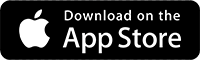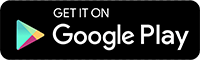ZionCare穿戴裝置與應用程式使用教學(Belun)
This user guide contains all essential information for the user to make full use of the ZionCare platform. It includes a description on how to use the wearable device, and step-by-step procedures for App installation, account creation, device connection, and data synchronization.
ZionCare App與穿戴裝置教學(Belun)
12 Videos
Caption
- Search for ZionCare on Google Play or App Store.
- You can download and install it.
- After the installation is complete, you can open the App.
Caption
- Select your mobile phone or email address to register and enter your name.A
- Then enter the details. The password must contain uppercase and lowercase English and numbers.
- Once you receive the verification code and enter it, you can complete your registration.
Caption
- Please log in first after installing the App.
- Just enable the permissions requested by the App.
- Install and open the App in the same way as iOS system.
- But the order will request permission first.
- Then login again.
Caption
- 開啟ZionCare App後,請確認有將藍芽開啟。
- 另一方面也記得開啟裝置的藍芽左上方可確認開啟狀態。
- 此時App會自動偵測裝置裝置連接後會出現配對碼,輸入完畢送出即可完成配對。
- 完成后手機將會出現已經連接訊息,裝置左上方則出現連接圖示。
- iOS開啟藍芽的方式亦是如此。
- Then return directly to the ZionCare App and the system will automatically search for the device name.
- Confirm that the phone and device icon are connected.
Caption
- 在首頁選擇裝置確認已連接並點選選擇按鍵。
- 滑至下方點選記錄測量來即時量測。
- Please keep your body stable for 5 seconds after starting the measurement.
- After the measurement is completed, you can see the data immediately, and click OK to return.
- Click on the card below to record and measure resting heart rate.
- Please keep your body stable for 1 minute after starting the measurement.
- 量測完畢後會自動返回量測頁面,並顯示靜止心律數據於下方卡片。
Caption
- Click on your personal page and scroll to the bottom.
- 依序填寫三份問卷 (STOP BANG、ESS、ISI), STOP BANG問卷可評估睡眠呼吸中止症,ESS問卷可評估嗜睡程度,ISI問卷可評估失眠程度。
- After filling in, you can see the last submission timestamp. If you make a mistake, you can refill it.
Caption
- 將穿戴裝置戴上。
- 請注意是否出現紅色燈光,出現表示穿戴裝置已進入記錄模式。
- 隔天確認ZionCare App已與穿戴裝置藍芽連接,並點選選擇按鍵。
Caption
- 戴著穿戴裝置睡一晚後,將指環放置回基座,此時指示燈會呈現綠色閃爍,閃爍完畢再進行下一步驟,此狀態也會同時進行充電。
- 開啟APP後會自動連線,並呈現藍色閃爍於指示燈,此時點選選擇按鈕(若燈號未亮起可按一下按鈕將其從休眠換配,或長按3秒將其開機)。
- 選擇後點選同步數據。
- 點選開始即可開始上傳,期間請勿讓基座離穿戴裝置過遠。
- After uploading, click OK to return.
Caption
- 在首頁點擊好眠工具。
- 選取睡眠日誌。
- 點擊日期及新增睡眠日誌。
- 選取要新增的活動並在時間軸上點擊時間。
- 接著會進入活動細節填寫的畫面,填完選儲存即可。
- 資料會暫存並顯示在時間軸上,若活動全部填寫完畢可點下一步。
- 在睡眠頁面裡面可填寫上床至下床等時間,也能記錄睡覺時醒來的次數與時間。
- 完成後一樣選擇下一步即可暫存資料。
- 最後會進入感覺頁面。
- 填寫完畢選下一步,這時暫存的所有資料將全部送出記錄。
- 儲存完畢會顯示上方通知,並立即出現剛剛填寫的所有資訊。
- 展開睡眠資訊可瀏覽睡眠細節,若想修改資訊可點選編輯睡眠日誌。
- 一樣的流程再走一遍即可完成編輯。
- 最後一樣可回到列表確認所有資訊是否正確。
Caption
- Switch to the sleep page to view all reports.
- Click on the date to browse the sleep report content of that day.
- Click the upper right button to share your sleep report.
- Switch to the Trends page to browse sleep trends.
Caption
- Adjust the band at a suitable length.
- After wearing it, the back side needs to be close to the skin of the wrist, and it will not move forward or backward with slight shaking to wear it correctly.
- The edge of the watch should not extend beyond or cover the ulnar styloid process.
Caption
- 將錶帶稍微調鬆,並從側邊找到卸除卡扣。
- 卸除後可找到充電口,將Micro USB 傳輸插入即可充電,大約3小時可將裝置充滿電力。
- Just put the device back after charging is complete.
FAQ
Sync data waiting too long.
Under normal circumstances, it takes about 3-5 minutes to upload sleep data of 6-8 hours. If you do not upload sleep data every day, it will be accumulated and uploaded in the next synchronization, resulting in uploading. The time is longer, so it is recommended to upload daily to reduce the waiting time, and after uploading the data, the data in the wearable device will be automatically deleted to ensure that the capacity is sufficient for continued access.
If upload status the app is stuck for a long time, please completely close the wearable device and the app (including background operation), then restart the app and sync again.